In my last post I talked about pair writing. This is a really great technique for creating effective content, but there is one potential challenge – it can be difficult to find a slot in the diary when you are both free, and even if you do, you’ve then got to find an available room. This is true of any collaborative working, but once again technology saves the day.
There are many different tools that you can use to collaborate on a writing project in real time, and in this post I will talk about some of the ones I have used over the last couple of years. I will also go through some of the pros and cons of each. This is not a comprehensive study of all the tools available; it’s based on my experiences, so I would encourage you to do some further research and try out the tools yourself.
Office online
All Imperial staff and students have access to Office365, which if you don’t know, has a whole suite of applications – everything from email to word processing and communications tools. For collaborative writing you can use Word online.
Word online
Unsurprisingly, this is an online version of Word. To use it you do not need to install anything, but instead you log in using your Imperial account. When you log in to Word online, the interface is very similar to the latest version of the desktop application, and most of the features and functionality are the same.
One big advantage over the standard Word is that more than one person can work on a document at the same time. The other person can access the document via a share link, so they don’t actually need to have an Office account themselves, so you can easily collaborate with someone outside of Imperial.
Once you are both logged into the document, you can make real time comments and changes which are clearly marked so both of you can see them. There is even a chat interface so you can discuss things as you go along.
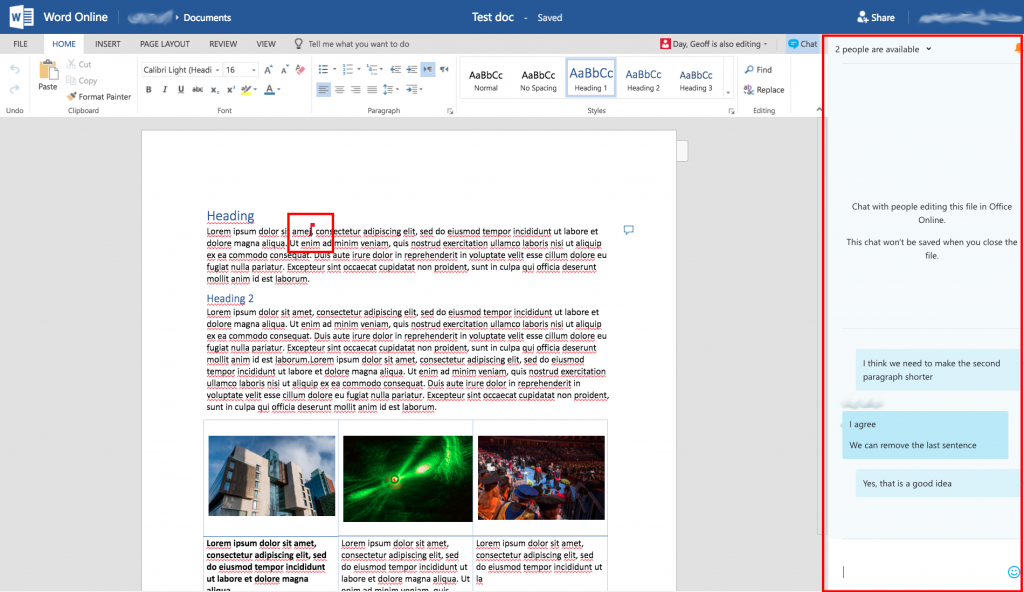
You can find out more about Word online and all the Office365 apps on the ICT website.
Google Docs
This is a very popular one and has been around for a few years now. Google is very similar to Office online as it contains a suite of online office tools. This includes ‘Docs’ which is very similar to Word.
Like Word online, you can edit, comment and chat in real time, and the interface does not differ too much either.
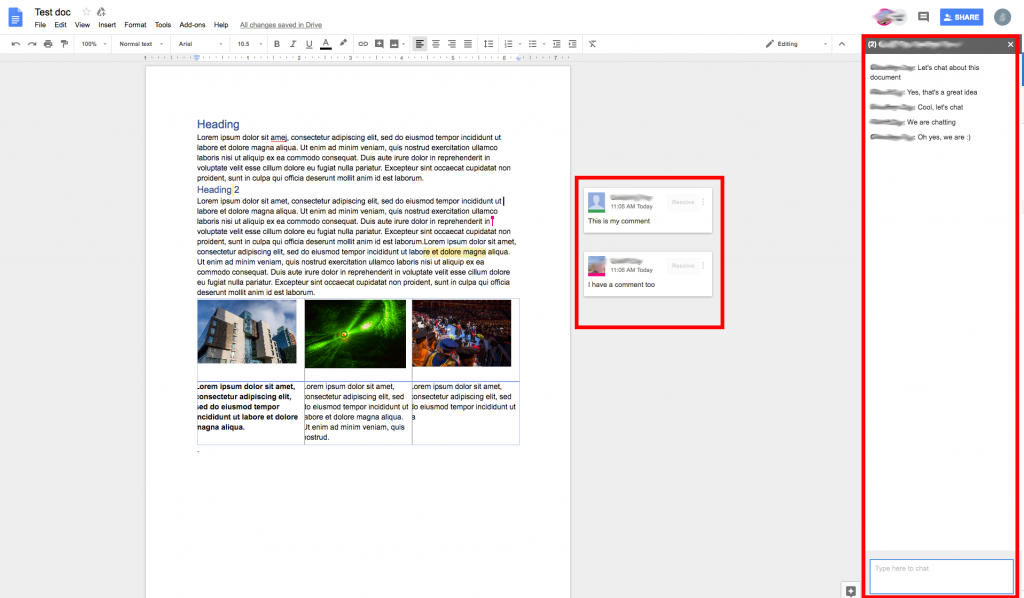
Google or Microsoft? Which should I choose?
Both Google Docs and Word Online are very similar, and are both free of charge at Imperial; the one you choose may be down to personal preference. I have used both fairly extensively over the years and although I slightly prefer the interface of Google docs, Office 365 is fully supported at Imperial, which is a big advantage especially if you run into technical issues. Word Online also uses OneDrive to store the documents, which is the recommended storage solution for work files at Imperial.
GatherContent
GatherContent (GC) differs from Google Docs and Word online as it is a bespoke tool for content creation and collation projects. These projects could involve teams of people all working on different pages. So, as the name suggests it provides the means to gather all the content together in one place so the project team can work on it.
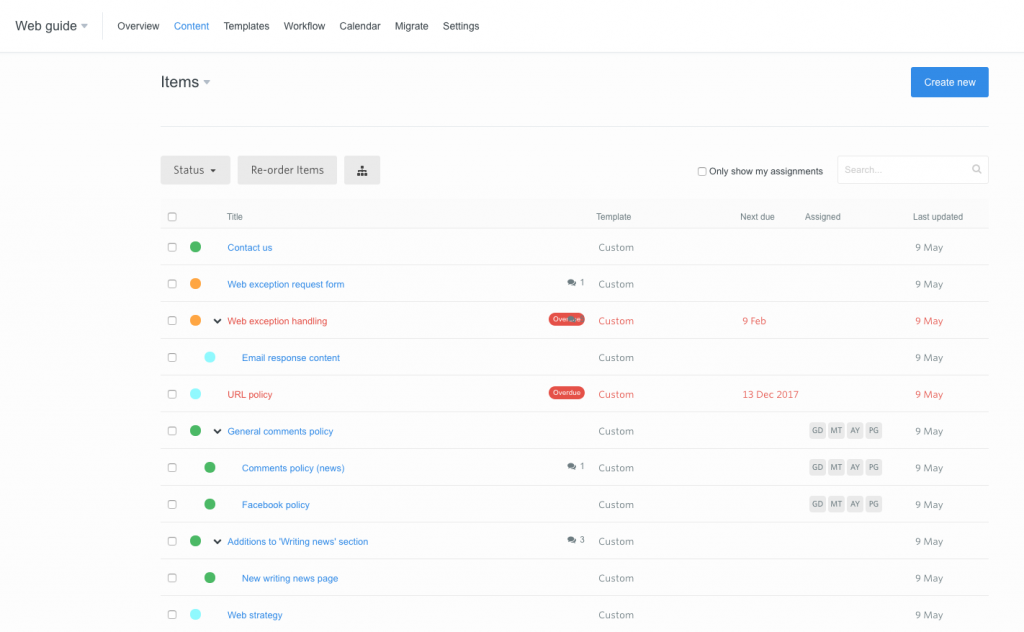
As you can see in the image above, GC allows you to create the structure of your website and assign different people to collaborate on certain pages. These collaborators could be actively working together on writing the content or they may just be providing sign off. Having this structure presented like this is a really nice feature, as it allows you to see the information architecture as you work on the content rather than standalone documents.
Like Word online and Google docs, GC gives you an editor interface and allows multiple people to collaborate in real time, to make changes, and provide comments.
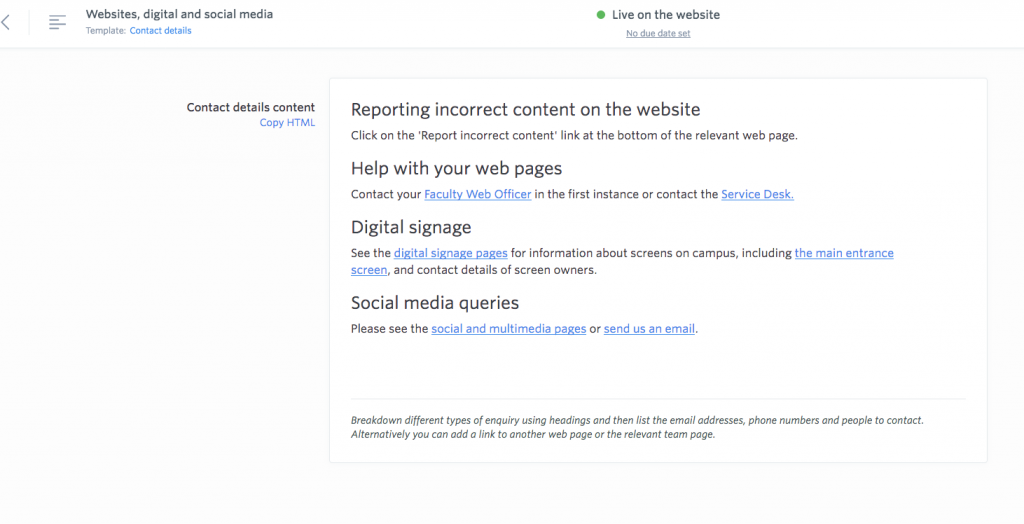
GatherContent: the verdict
GC is a great tool if you are working on a bigger content creation project such as a new website or major redesign, as you can put a full workflow for the project including all the stages and the different people involved. You can then put deadlines in for each stage and it will prompt people by email, if the deadline is looming. This is really handy if you don’t like nagging people.
The editor interface is clear and easy to use, but changes are not marked up as they are on Word online or Google Docs, and there is no chat interface. You would therefore need another tool if you wanted to chat in real time or you could of course pick up the phone.
The biggest downside of GatherContent compared to Microsoft and Google is the cost. While both Word and Docs are free to use here at Imperial, there is monthly/yearly charge for GC. If you are working on a larger complex website redesign or new website project involving lots of people then it is probably worth it, but if you are just editing a couple of pages or have a very small budget then you may want to consider the Google or Microsoft options.
There is a comparison between GC and Word and Google on GatherContent’s blog, which is worth reading if you are considering GC.
Need any more help?
Get in touch if you want to know more about using these tools to help you with pair writing.
Related posts
Content design techniques: pair writing